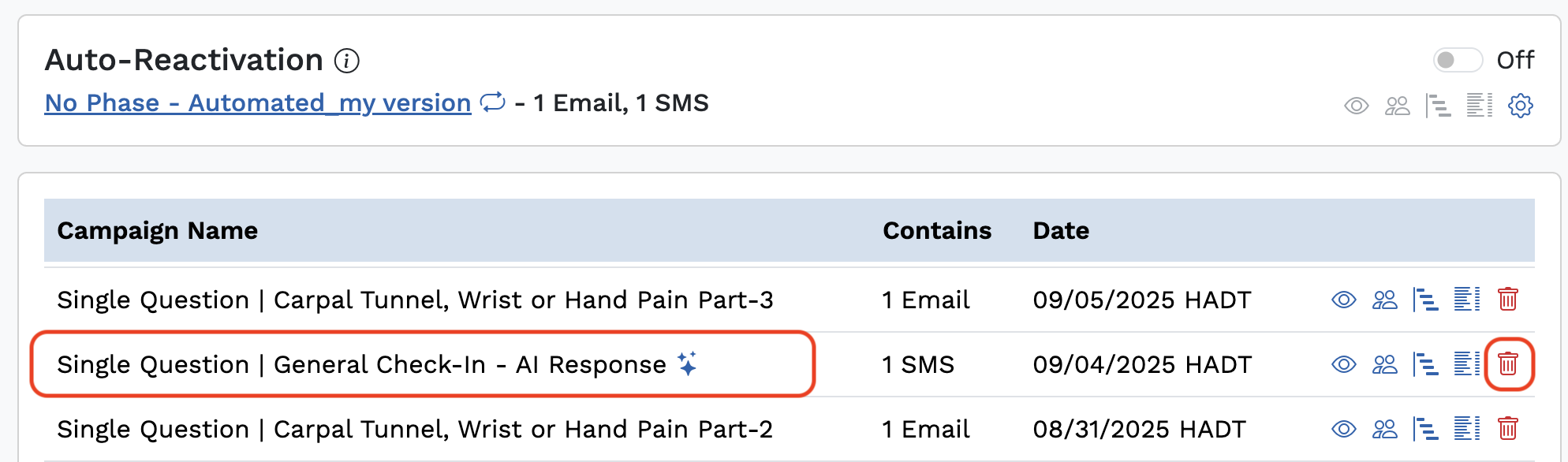TABLE OF CONTENTS
- AICA for Workshop Confirmation -
- AICA for Single-Question Text Reactivation -
- AICA Insurance Information
j
AICA enhances engagement by automating workshop confirmations and reactivation campaigns, with flexible setup options to tailor agent identity, availability, and campaign enablement. Proper configuration ensures seamless interactions within supported funnels and campaigns, improving operational efficiency and patient experience.
With the rollout of AICA, this official user guide will help you with set up and need-to-know information when it comes to how AICA works.
Let's start with the two primary use cases for AICA:
AICA for Workshop Confirmation -
AICA assists in confirming workshop appointments through two main tasks:
- Quick Confirm: Rapidly verify appointment details with the contact.
- Seek an Appointment Request: If appropriate, AICA can request to schedule an appointment.
- Possible Outcomes Based on Interaction:
- Phase Change: Quick Confirm — Confirms the workshop.
- Phase Change: Lead-New - Appointment Request — Initiates an appointment request, triggering:
- BOOM notification of the appointment request.
- Creation of a task for follow-up.
- Phase Change: Canceled-Workshop — Marks the workshop as canceled.
- Review Needed: Sends an email notification for review.
- Supported Funnels:
- RTC
- Back Pain
- Knee Pain
- Next Up: Pelvic Floor (Coming Soon)
2. AICA for Single-Question Text Reactivation -
This use case involves a simplified interaction where AICA’s role is to seek an appointment request if appropriate:
Possible Outcomes:
- Phase Change: Lead-New - Appointment Request — Initiates scheduling, with notifications and task creation similar to the workshop use case.
- Review Needed: Email notification for review.
- Supported Campaigns:
- Single Question | General Check-In - AI Response

AICA Setup and Configuration Details
For both use cases, the following setup steps are essential:
AICA for Workshop Confirmation -
Note: Breakthrough Support will Enable the AI Workshop Agent on the back end.
- Location Settings Fields (In "Location Settings", click the pencil icon to edit the following fields):
- Agent Name: You can change this, but it will default to "Emily" unless changed.
- Agent Background: You can change this, but it will default to "Emily’s" background (e.g., Penn State, etc.).
- Insurance Info: There's no default; you must add specific insurance information.
- Example: "Please verify if your insurer requires a referral."
- Example: "We do not accept Blue Cross of Idaho" (only if specifically asked).
- Working Hours:
- Defaults to 8am–8pm but can be customized.
- AICA responds to questions about appointment availability within these hours.
- Future updates will allow separate configuration for AICA hours.
- Workshop Setup:
- Must be AI Enabled (toggle with a sparkle emoji ✨) in the creation modal:

- Workshop Description: No default; you must add specific workshop information.
- Example: Details about the host, location, parking, etc.

AICA for Single-Question Text Reactivation -
- Location Settings Fields (In "Location Settings", click the pencil icon to edit the following fields):
- Agent Name: You can change this, but it will default to "Emily" unless changed.
- Agent Background: You can change this, but it will default to "Emily’s" background (e.g., Penn State, etc.).
- Insurance Info: There's no default; and you should add specific insurance information if possible. However, as a best practice, we recommend programing the AI Conversion Agent to say something like "We accept most major insurances, but do not confirm coverage of specific insurance plans. Always refer the contact back to the office for more information about insurance and payment details." It's best to instruct the AI Conversion Agent to be vague and direct people back to the office.
- Example: "Please verify if your insurer requires a referral."
- Example: "We do not accept Blue Cross of Idaho" (only if specifically asked).
- Working Hours:
- Defaults to 8am–8pm but can be customized.
- AICA responds to questions about appointment availability within these hours.
- Future updates will allow separate configuration for AICA hours.
- AICA can be set to run 24 hours -- the hours will need to be set to 12:00am - 11:59pm.
Additional Setup & Troubleshooting Notes
- A new button is available in Location Settings > AI Agent that allows you to choose if the AI Conversion Agent identifies itself as a person or a "Virtual Assistant."
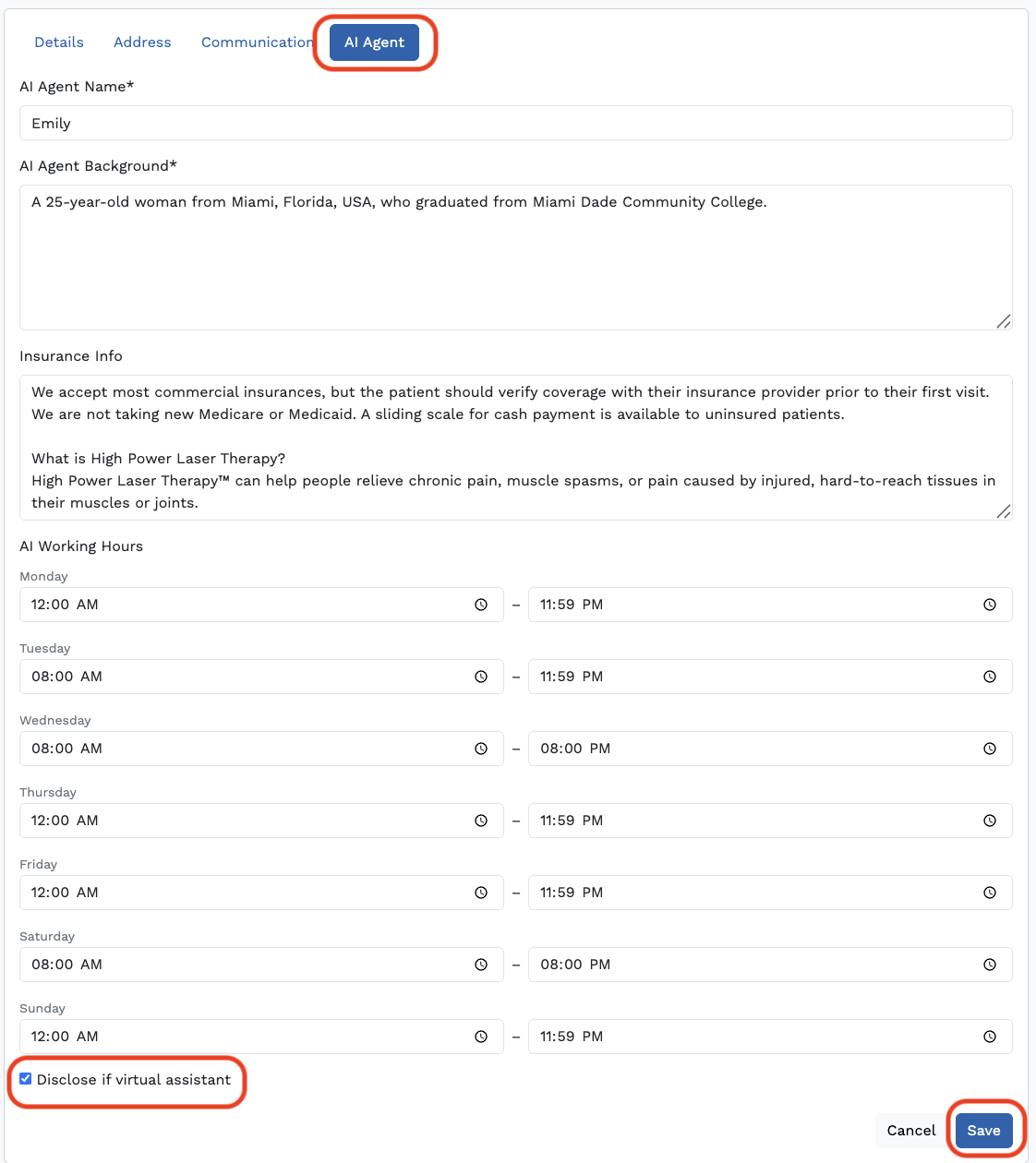
- The AI Conversion Agent will now be disabled for a contact automatically if a person responds to the contact. The AI Conversion Agent will remain disabled for that text chat session and will be automatically re-enabled for a new session (if a contact signs up for a different workshop and engages with the AI Conversion Agent, that is a new "session.)
- The AI Conversion Agent will now reactivate immediately if toggled back on for a contact.
- Disabling AI: AICA can be toggled off for individual contacts within the conversation chat log:

- Operating Hours & Response Conditions:
- Default active hours are 8am–8pm, this is adjustable in Location Settings.
- AICA responds during these hours, unless configured otherwise.
- When AICA Will Respond:
- During Lead-New phases (Workshop confirmation).
- Reactivation SMS campaigns (if enabled).
- Within configured working hours.
- Only if AI is toggled on and the contact hasn't unsubscribed or triggered a stop keyword. (Texting "STOP" or "Unsubscribe.")
- When AICA Will Not Respond:
- Outside of working hours.
- If it is disabled (or toggled off on an individual chat)
- To contacts who unsubscribe or text the keyword "STOP."
- To campaigns where AI is disabled.
- Once a task is completed, AICA ceases interaction for that contact.
AICA INSURANCE INFO:
If you have any questions or need any help with configuring or troubleshooting AICA, please reach out to Breakthrough Support at support@getbreakthrough.com.
Was this article helpful?
That’s Great!
Thank you for your feedback
Sorry! We couldn't be helpful
Thank you for your feedback
Feedback sent
We appreciate your effort and will try to fix the article